The first quest is a mix between a tutorial and an actual quest. You will learn how to use and navigate your game.
Although it is a big long tutorial, you won't regret doing it, because as a reward, you will gain a little Zeny, EXP, a Peco peco to mount (But only for 24 hours) and last but not least a poring pet. (Who will pick the items that monsters dropped automatically)
Every time a character has a exclamation mark on top of them, it means that they have a new quest for you. Quests will unlocked as you level up. If the character shows a question mark, that means you are currently making a quest and that the next step is talking to that character in particular. (Or, is the question mark is in a greyish color, it means you already spoke with him, but you haven't completed the quest.) But don't worry, you will get all these things as you go through this first quest.
Every time a character has a exclamation mark on top of them, it means that they have a new quest for you. Quests will unlocked as you level up. If the character shows a question mark, that means you are currently making a quest and that the next step is talking to that character in particular. (Or, is the question mark is in a greyish color, it means you already spoke with him, but you haven't completed the quest.) But don't worry, you will get all these things as you go through this first quest.
 |
| Step 1 |
 |
| NPC dialog box |
 |
| Quest book |
 |
| Quest ready to complete |
 |
| Quest lists |
 |
| Main menu |
 |
| System Options |
 |
| Quest menu |
 |
| Hotkey slot menu |
 |
| Lan Forta Map |
 |
| Equip Menu |
 |
| Merchant Lena |
 |
| Searching for a monster in the map |
 |
| Status Menu |
 |
| Skills Menu |
 |
| Acolyte Skill tree |
 |
| Equipped Pet |
1. Talking to Kafra:
Once you creted you character, you will appear in the center of the main city: Lan Forta.
On your right you will see a lovely lady called Kafra, she will help you start the quest.
In order to speak with a character (Or a.k.a NPC -for Non player character), you have to either click on them until a red circle appears around the character and then click the buttom with the smiling face (The goblin face) to open the dialog box. Or double click the button with the goblin face. (once for the red circle to appear and once for opening the dialog box).
Once you opened the dialog box, you will see this menu.
When you click on the purple book, it will open and all the quests available will appear at the left page. In this case, it is the "tutorial 1 (Starting the game)" quest. if you click on it, the information will appear on the right page with a button that says "Accept"
2. Tutorial 1: Walking:
The first quest teachs you how to walk. These are the 3 ways you can move around:
When you accept a quest, the title of that quest, in the quest list, will change colors: It will appear either yellow (If the quest is ready to complete. -You only have to click the "complete" button-) or green if you accepted the quest but you haven't finish it completely. (In this case, you will see a button that says "abandon", to abandon the quest)
4. In game Main Menu:
You can access all the in game information (Such as community and system), plus your item/equip/skill menu by clicking the box on the top-left of your screen (The one that says your level, job level, HP and SP)
After the main menu opens, you will be able to see a lot of tabs that include: Status,Equip, Skills, Items, Quests, Community and system.
You will also see a vertical menu that includes the message board, a "look for party" button, the "daily spin button and the "In-app friend list" button.
5. Tutorial 2: Changing the UI
UI is the design (Or skin) of your screen in the game. To change it, go to the main menu and select the "system" tab.
Once there, click "Options" and select "Original UI". This will deselect the current skin, giving you the other skin available.
6. Tutorial 3: Quest Menu
The quest menu, is a place where you can see and manage all your on-going quests. To acces the quest menu, go to the main menu and select the "Quests" tab.
You can add the quest menu to your quick-slots area by going to the "skill menu" tab and selecting the "Action" button. Then, search the "Call quest menu" skill. You can add it by using either of these two methods:
When you are satisfied with your quick-slot menu, click "Ok" to save you changes.
7. Tutorial 4: Mini-map:
As I alrady explain, you can access the mini map located on the upper-right side of the screen by clicking it. This will open the bigger map, allowing you to see the entire area.
In this mini-map you will be able to see a list of monters, warp-portals and NPC in your current location. You can also see if there is any new quest available (By cheking fot the exclamation mark that appears on the mini map)
For this quest you will have to search for equipment merchant Jade, who is on the upper-left side of the map. When you click her quest book, it will appear the "complete" button to complete the quest.
8. Tutorial 5: Equipping equipment
In this part of the tutorial, you will learn how to equip your equipment.
Go to the main menu and select the "Equip" tab. There, you will see all the available slots to equip different equipment. You can click on one of the slots and the available items for that slot will appear on the bottom part of the menu with the information about the item. You'll have to click to equip them.
You can also go to the "items" tab and select the armor, headgear, etc. that you want to equip and click it and hold. This will open a mini menu where you'll have to click the button "equip".
You can get equipment from merchant Jade, by killing monsters (Some mosnters drop equipment, but you have to keep in mind that the rate of some items is really low) or by creating them with the help of the blacksmith NPC.
When you are ready, go to Merchant Lena to complete the quest.
9. Tutorial 6: Using potions
Now, you'll have to go to merchant Lena. (Its just on the left side of merchant Jade) She'll give you a couple of Red Potions.
You'll have to put them on to the quick-slot menu. To do so, you have to click and hold the item until a mini menu appears, then click "slots" and select the quick-slot you want to put it in.
You can buy some items from the merchants to help you level up. You can also sell all the items you collect to them, in order to gain a little extra Zeny.
When you are ready, go to West Guard #2 (Who is on the west/left side of Lan Forta) to complete the quest.
10. Tutorial 7: Combat description
Here, you will learn how to attack a monster. and you will be given the quest to kill 5 Porings in Chico Choco Plain map. (The warp-portal on the west of the city).
Guards in Lan Forta are also for giving you information about the game. You can click on them whenever you need some kind of help.
First, go to Chico Choco Plain. Once there, click on the mini map and select the "monster" option. A list of the monsters in the map will appear. If you click the name of the monster, the map will show you where the monster is.
You can select the monster you want to attack by clicking the little "T" (for target) button in the right corner of your screen.You can also click on the monster itself or click on the goblin button (By doing so, you will select the nearest monster)
Once you selected the monster you want to attack, you have to click on the goblin head to command your character to attack. A red circle will form around the monster you selected. (And the name and information will appear in a box)
When you are ready killing the monster, pick up the items it dropped by using the button with the little hand and selecting the items you want to pick up.
Once you killed the 5 Porings, go back to West guard #2.
11. Tutorial 8 (Status Points)
When you reach a certain amount of points, you will level up. You have to keep in mind that you have to gain EXP to level your stats and JOB EXP to level your job (In order to get an advanced job, you need have a level of 32). When you level your job, you will gain points to use on some skills, when you level up, you will gain points to level your status (STR, AGI, VIT, INT and SPR)
When you level up and points a available to use, a red (for job) or a green (for stats) button will appear a the left corner of your screen.
12. Tutorial 9 (Status Points)
You can increase you stats or your skills by going into the "status" tab and selecting the stat you want to increase and click the "+" button. On the right side of the Status menu, you'll be able to see the info on your character attack strenght, defense, magic attack, magic defense, critical attack, flee rate and attack speed.
12. Tutorial 10 (Skill Description)
In the Skill menu, you'll find 3 buttons: "Skill", "Action" and "emoticon".
Skills are special abilities that you character has. The skills vary between jobs and you can build your character around some special skills. (For example, if you want a support Acolyte, you'll have to increase support skills like "heal", "increase Agility" etc).
You can increase/level up your skills by going to the "Skills" tab. Keep in mind that, there are some skills that say "advanced" those skills you can't level up until you change to the advanced job (At level 32) There are also some skills that need others skills to work (For example: you need to have "Heal" in level 1 in order to have "blessing") You can check the skill tree to see which skills required another first.
13. Tutorial 11 (Claiming Pet Poring and using it)
The tutorial is almost over! Go to Pet trainer Jordan (Near Merchant Lena on the north of Lan Forta) to claim your pet Poring and learn how to use it!
Pets are very useful, they can pick up the items that the monsters drop automatically and they can give you other skills and benefits as wind protection, extra storage, etc.
Once you acquired your pet, go to the items menu and click and hold your pet. A mini menu will appear, you have to click "use" in order to equip the pet. The pet will appear in one of the two slots on the upper right side of you item menu. (The ones with the roman numbers on them). Now you'll have to kill 5 Opparings in Chico Choco Plain.
14. Tutorial 12 (Evolving Pet Poring)
Pets can evolve until grade 3. You'll need an evolving potion and some Zeny.
Jordan will give yo the Zeny and the potion to evolve your pet, after you click the "complete" button of quest 12. You'll have to unequip the pet before you try to evolve it.
1. Talk to Pet trainer Jordan
2. Select the "Evolve pet" option
3. Select the pet you want to evolve.
4. A dialog box will appear. Be sure you have the two items it requires (the pet and the potion, the dialog box will show the two items if you have them, but if you don't, it will show an empty slot). Select Initiate evolution
The evolution process can fail, but don't worry, you won't lose your pet, you are just going to be unable to use the pet's special abilities.
This Tutorial quest continues, click here to go to part 2
Once you creted you character, you will appear in the center of the main city: Lan Forta.
On your right you will see a lovely lady called Kafra, she will help you start the quest.
In order to speak with a character (Or a.k.a NPC -for Non player character), you have to either click on them until a red circle appears around the character and then click the buttom with the smiling face (The goblin face) to open the dialog box. Or double click the button with the goblin face. (once for the red circle to appear and once for opening the dialog box).
Once you opened the dialog box, you will see this menu.
- Save service: is used to save the location you're currently on, so that if you die, you will restart there.
- Storage rental: will allow you to save some items (Only 8) so that you don't have to carry them around. In this version of ragnarok, you don't have to worry about the weight of the items, but abouts the slots (spaces) you have left.
- Exit: This is for exit the dialog box
When you click on the purple book, it will open and all the quests available will appear at the left page. In this case, it is the "tutorial 1 (Starting the game)" quest. if you click on it, the information will appear on the right page with a button that says "Accept"
2. Tutorial 1: Walking:
The first quest teachs you how to walk. These are the 3 ways you can move around:
- Using the joystick: You will see a joystick in the left side of your screen. Move it to control your character.
- Clicking: You can click the place where you want to go and the character will walk in that direction
- Selecting in the mini map: You will see a mini map on the top of your screen (On your right). If you click it, the map will open an you can select a place in the map you want to go. Your character will walk to that location faster.
When you accept a quest, the title of that quest, in the quest list, will change colors: It will appear either yellow (If the quest is ready to complete. -You only have to click the "complete" button-) or green if you accepted the quest but you haven't finish it completely. (In this case, you will see a button that says "abandon", to abandon the quest)
4. In game Main Menu:
You can access all the in game information (Such as community and system), plus your item/equip/skill menu by clicking the box on the top-left of your screen (The one that says your level, job level, HP and SP)
After the main menu opens, you will be able to see a lot of tabs that include: Status,Equip, Skills, Items, Quests, Community and system.
You will also see a vertical menu that includes the message board, a "look for party" button, the "daily spin button and the "In-app friend list" button.
- Message board: With this button, you will be able to access the message board, where you can find new friends and start conversations.
- Look for a party: Allows you to search for parties
- Daily spin: this button will open a menu, where you can win a free item every day. You just have to remember to spin it daily.
- In-app friends: This will help you to invite Facebook friends to join Ragnarok. You will have a coin reward for every friend that registers.
5. Tutorial 2: Changing the UI
UI is the design (Or skin) of your screen in the game. To change it, go to the main menu and select the "system" tab.
Once there, click "Options" and select "Original UI". This will deselect the current skin, giving you the other skin available.
6. Tutorial 3: Quest Menu
The quest menu, is a place where you can see and manage all your on-going quests. To acces the quest menu, go to the main menu and select the "Quests" tab.
You can add the quest menu to your quick-slots area by going to the "skill menu" tab and selecting the "Action" button. Then, search the "Call quest menu" skill. You can add it by using either of these two methods:
- Select the skill and add it to your quick slot by pressing the "Set as Hotkey" button.
- click and hold the skill. This will open a mini menu where you can select the "slot" button to add the skill to your quick-slot
When you are satisfied with your quick-slot menu, click "Ok" to save you changes.
7. Tutorial 4: Mini-map:
As I alrady explain, you can access the mini map located on the upper-right side of the screen by clicking it. This will open the bigger map, allowing you to see the entire area.
In this mini-map you will be able to see a list of monters, warp-portals and NPC in your current location. You can also see if there is any new quest available (By cheking fot the exclamation mark that appears on the mini map)
For this quest you will have to search for equipment merchant Jade, who is on the upper-left side of the map. When you click her quest book, it will appear the "complete" button to complete the quest.
8. Tutorial 5: Equipping equipment
In this part of the tutorial, you will learn how to equip your equipment.
Go to the main menu and select the "Equip" tab. There, you will see all the available slots to equip different equipment. You can click on one of the slots and the available items for that slot will appear on the bottom part of the menu with the information about the item. You'll have to click to equip them.
You can also go to the "items" tab and select the armor, headgear, etc. that you want to equip and click it and hold. This will open a mini menu where you'll have to click the button "equip".
You can get equipment from merchant Jade, by killing monsters (Some mosnters drop equipment, but you have to keep in mind that the rate of some items is really low) or by creating them with the help of the blacksmith NPC.
When you are ready, go to Merchant Lena to complete the quest.
9. Tutorial 6: Using potions
Now, you'll have to go to merchant Lena. (Its just on the left side of merchant Jade) She'll give you a couple of Red Potions.
You'll have to put them on to the quick-slot menu. To do so, you have to click and hold the item until a mini menu appears, then click "slots" and select the quick-slot you want to put it in.
You can buy some items from the merchants to help you level up. You can also sell all the items you collect to them, in order to gain a little extra Zeny.
When you are ready, go to West Guard #2 (Who is on the west/left side of Lan Forta) to complete the quest.
10. Tutorial 7: Combat description
Here, you will learn how to attack a monster. and you will be given the quest to kill 5 Porings in Chico Choco Plain map. (The warp-portal on the west of the city).
Guards in Lan Forta are also for giving you information about the game. You can click on them whenever you need some kind of help.
First, go to Chico Choco Plain. Once there, click on the mini map and select the "monster" option. A list of the monsters in the map will appear. If you click the name of the monster, the map will show you where the monster is.
You can select the monster you want to attack by clicking the little "T" (for target) button in the right corner of your screen.You can also click on the monster itself or click on the goblin button (By doing so, you will select the nearest monster)
Once you selected the monster you want to attack, you have to click on the goblin head to command your character to attack. A red circle will form around the monster you selected. (And the name and information will appear in a box)
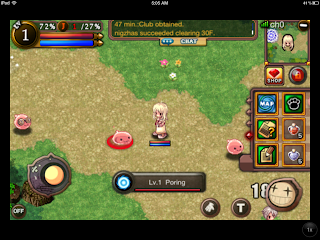 |
| Targeting a monster |
When you are ready killing the monster, pick up the items it dropped by using the button with the little hand and selecting the items you want to pick up.
Once you killed the 5 Porings, go back to West guard #2.
11. Tutorial 8 (Status Points)
When you reach a certain amount of points, you will level up. You have to keep in mind that you have to gain EXP to level your stats and JOB EXP to level your job (In order to get an advanced job, you need have a level of 32). When you level your job, you will gain points to use on some skills, when you level up, you will gain points to level your status (STR, AGI, VIT, INT and SPR)
When you level up and points a available to use, a red (for job) or a green (for stats) button will appear a the left corner of your screen.
12. Tutorial 9 (Status Points)
You can increase you stats or your skills by going into the "status" tab and selecting the stat you want to increase and click the "+" button. On the right side of the Status menu, you'll be able to see the info on your character attack strenght, defense, magic attack, magic defense, critical attack, flee rate and attack speed.
12. Tutorial 10 (Skill Description)
In the Skill menu, you'll find 3 buttons: "Skill", "Action" and "emoticon".
- The "skill" button: menu with the skills your character has. You can level up you skills here.
- The "action" button: menu with different actions like sitting, trading, making friends, joining and inviting parties.
- The "emoticon" button: menu with all the available emoticons to use in the chat.
Skills are special abilities that you character has. The skills vary between jobs and you can build your character around some special skills. (For example, if you want a support Acolyte, you'll have to increase support skills like "heal", "increase Agility" etc).
You can increase/level up your skills by going to the "Skills" tab. Keep in mind that, there are some skills that say "advanced" those skills you can't level up until you change to the advanced job (At level 32) There are also some skills that need others skills to work (For example: you need to have "Heal" in level 1 in order to have "blessing") You can check the skill tree to see which skills required another first.
13. Tutorial 11 (Claiming Pet Poring and using it)
The tutorial is almost over! Go to Pet trainer Jordan (Near Merchant Lena on the north of Lan Forta) to claim your pet Poring and learn how to use it!
Pets are very useful, they can pick up the items that the monsters drop automatically and they can give you other skills and benefits as wind protection, extra storage, etc.
Once you acquired your pet, go to the items menu and click and hold your pet. A mini menu will appear, you have to click "use" in order to equip the pet. The pet will appear in one of the two slots on the upper right side of you item menu. (The ones with the roman numbers on them). Now you'll have to kill 5 Opparings in Chico Choco Plain.
14. Tutorial 12 (Evolving Pet Poring)
Pets can evolve until grade 3. You'll need an evolving potion and some Zeny.
Jordan will give yo the Zeny and the potion to evolve your pet, after you click the "complete" button of quest 12. You'll have to unequip the pet before you try to evolve it.
1. Talk to Pet trainer Jordan
2. Select the "Evolve pet" option
3. Select the pet you want to evolve.
4. A dialog box will appear. Be sure you have the two items it requires (the pet and the potion, the dialog box will show the two items if you have them, but if you don't, it will show an empty slot). Select Initiate evolution
The evolution process can fail, but don't worry, you won't lose your pet, you are just going to be unable to use the pet's special abilities.
This Tutorial quest continues, click here to go to part 2










Nice tutorial, i just try this game from my Nexus 7, and i like it because it like the old ragnarok online (back then, i have been playing it, and now still loving it, but quit because to much bot).
ReplyDeleteThis tutorial help me understand the game.
thanks alot.